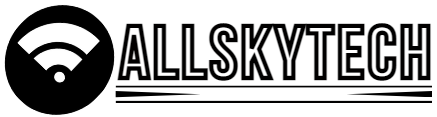If you are a blogger, then your site logo plays a significant role. Because the logo of any site becomes the band of that site in the future; as a result, anyone can see which logo this site belongs to.
So if you don’t know how to create a logo for a blog, then there is no need to worry because today in this post, I will show you how to create a logo with the help of a logo creation software that allows you to create a name logo for your blog. And for which you do not have to pay any money. You can design the Bangla logo for free.
Here I will show you how to make a logo from two types of logo-making software. The first is with the help of mobile applications, and the second is creating logos online. And you don’t need a laptop or computer to create a logo for the blog. You can easily create a logo by downloading an application on your mobile.
So let’s learn how to make a logo for a blog without delay.
Blog logo creation rules:
The first mobile application I will use to create a logo is Pix Art, which you can download for free from the Play Store. And I will take the help of the canvas website to create a logo online.
Rules for creating a logo with PicsArt:
Pixart is a top-rated site for designing Bangla logos. To create a logo from Pixart, you first need to download the PicsArt application from the Play Store on your mobile. Then open the application and follow the steps below.
Open the application
As soon as you open the application, a dashboard like this will open in front of you.
Scroll down, and you will see a purple (+) icon. You can create a new program by clicking on that icon. So click on that option to add a new program to create a blog.
Select Drawing option
Then a new page will open. When you scroll that page, you will see a section called Drawing, and from there, you can create a logo with the help of Create New option. So press the Create New option.
Click on the 3 Layer option.
At the bottom of the new page, you will see an option with 3 layers. You can create a logo in png format with that option. The advantage is that no background color or image will be added to your logo without your logo.
So first click on the 3 layer option and then click on the lower eye icon between the top two eye icons. Then click on the top arrow and press the Edit image option.
* You can create png format with the help of 3 layer option
* Once the PNG format is created, you can edit the png image with the help of the Edit image.
Add Text on logo
Now a new page will open in front of you, and you have to press the text option at the bottom to add text to the logo. Since I want to make a logo for this site, I am giving Hindi Trust here. You enter the name of your site here.
If given a name, click on that option.
Then choose the color you want to use in that post and set the logo correctly.
When everything is done, press the above => arrow option.
Then click on the Gallery option to save your logo to the gallery.
You can see here how beautiful the logo I created for my site has been. Now I will show you how to set this logo on my site.
How to put a logo on a WordPress blog:
To set the logo on the WordPress blog, first, you go to your WordPress dashboard. From there, first, click on the Appearance option and then click on the Customize option.
Then go to the site identity option and click on the select image option below the logo section. Then remove the new logo from the gallery, crop it and publish it. Your logo will appear on your site as soon as it is published.
How to create a logo online:
* First, go to the Canva website and create a new account with your name, email ID, and password using the Signup option.
* Then I want to Create a বেছে Select the Logo option from the section.
* Then what type of Logo? From the section, choose the type of logo you want to create. Are you creating a logo for the blog so you will press the Brand logo option?
* Here, you will see many types of logo design pictures. Choose the logo of your choice from here and customize the logo
* Now, to download the logo, click on the Download option and download the logo with file type, png.
Conclusion:
I hope you have learned to design a Bangla logo for your Bangla blog. It is straightforward to create a logo between these two methods. However, if you have not yet been able to create a logo for your blog, you can contact us with the help of comments.