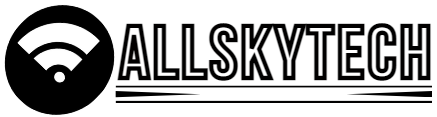Would you like to add your home address to Google Maps using Google Maps? Yes, that’s right, you can now add your address to Google Maps. When you go to a new place, you can see your home address through Google Maps, and you can easily reach home.
What is Google Map?
Google Maps is a map application created by Google, which allows you to see how long it takes to travel to a new place or from one place to another. And if you want to go to a new place, if you give the address of the place where you will go from Starting Point (Destination), Google Map will show you the location and take you there. Since Google creates this map application, it is called Google Map.
If you want to add a location on Google Maps, first
You:
* Install Google Map
* Then turn on Google Maps
* Add the location with the help of Google Satellite Map at the very end.
To add an address to Google Maps, you must first download the Google Maps application to your mobile phone.
How to download the Google Maps app:
To download Google Maps, first, go to the Play Store. And download the application with the help of the install option by typing Google Map in the search box in the Play Store.
However, Google Maps is already installed on most Android mobiles. But yes, if the application is installed on your mobile and if it is not updated, then update first. After downloading Google Map, let’s find out how to add an address to Google Map.
Add an address to Google Maps:
To add an address to Google Maps, you need to open the Google Maps application from your mobile and log in with your Gmail ID from the above three-dot options. If you do not know how to create a Gmail account, you can create a Gmail account from here.
Contribute to Google Maps:
Once you’ve logged in to your Gmail account, you’ll see an option called Contribute (+) at the bottom. Press this option to add a new address. Then touch the Add Place option.
Enter the address of the new place
Then the place you want to add to Google Maps; give that place’s name, category, and location.
Since I want to add a school address, I’m showing you the school here. After giving everything correctly, click on this option Add Phone, Hours, Opening Date.
If you want to give the phone number when the school is open, you can fill this space. These options are useful if you want to add the address of an organization or company. Then if you want to add photos of that school or institution, you can add photos with the help of Add a Photo option.
Find the right place.
When everything is given correctly, with the Update Location on Map option in hand, show the location of the new place. To do this, you move the specified place on the red icon.
Submit to Google
If everything is given correctly, you will see that this option will turn blue. If the address of your new place is given in full and correct, you can click on this option and submit the new place on Google Map.
Clicking on the blue icon will show you a successful message from Google Maps. As soon as it is shown, you will realize that the new place you have added to Google Maps will be shown on Google Maps within 24 hours.
If you are asked to add an address on Google Map at a glance, then you will follow these steps.
* First, open the Google Map application
* Then click on the Contribute (+) option
* Show the correct address by hand in the map image, Google with the help of arrow marks.
* Then click on the blue Arrow sign above Google to give the new address information.
You can add as many new places as you want to Google Maps by following this method.
How Google Maps works:
First, Google collects images and data from the satellite with the help of GPS. And each country takes permission to access local data with permission from local governments. Then with the help of local data, the names of different roads, school-college, hospital addresses are added to their map. In this way, Google collects data for their Google Maps in different stages.
At the same time, Google has given Internet users like us permission to add a missing place via Google Maps.
How Google Maps Live Traffic Shows:
You can also see traffic jams with the help of Google Maps, but have you ever wondered how Google shows it.
Today, almost everyone uses an Android mobile phone, and most mobiles have GPS. For drivers who keep GPS on their mobile phones while travelling on the road, Google can use the data to know which roads are more congested and which roads are less. If the driver drives the car, Google can track all the GPS enabled mobiles on that road and easily understand whether the road is empty. I hope you understand how Google Live Traffic looks. So let’s find out how to use Google Maps.
How to set location on Google Maps?
If you want to reach a new destination using Google Maps, you can easily get there by setting the location with the help of Google Maps.
To do this, open the Google Maps application on your mobile, click on the Search Here option, and give the address where you want to go.
Then click on the Direction option.
Now a page like this will appear in front of you, where you are given exactly where you want to go from and where you want to go, press the Start option at the very bottom.
Then you will see how long it will take to reach that place and how far that place is. And a blue line will be shown from your starting point to the destination. As you begin to get to your destination, an arrow will follow that blue line. The arrow will stop at the destination address, and you will also realize that you have reached the destination.
Google Map Location Rules:
To find a location on Google Maps, open the Google Maps application, go to the search box, and enter the address you want to find. As soon as you search, that location will come out in front of you.
How to edit Google Map:
If you think an address on Google Maps is wrong, you can edit it and let Google know.
To do this, you open the Google Map application and click on the Edit Map option through the Contribute (+) option.
Then if you want to change the name of the place or delete the place, choose the option accordingly.
Then put your hand on that particular place.
If you touch that place, all these options will come in front of you. Show the reason why you want to delete from that place.
And finally, click on the Submit option.
How do I know where I am now?
If you want to know where you are now and what the name of that place is with the help of Google Maps, you can see where you are as soon as you open the Google Maps application.
In Google Map, there is a place that says ‘You are Here>’. Zoom in and see what the address of that place is.
Conclusion:
Hopefully, from this article, you will understand how to add an address to Google Map and how to use Google Map. If you still have any questions about this article, please let me know in the comments. Thank you.